Rufus is a free tool that can format and create bootable USB flash drives or Live USBs. Do you need to use it? If so, this post is worth reading, in which NewsPivot shows you how to download Rufus in 2 ways.
What Is Rufus?
Rufus, short for The Reliable USB Formatting Utility with Source, is a free and open-source portable application for Microsoft Windows that can be used to format and create bootable USB flash drives or Live USBs.
It has the following features:
- Format USB, flash card, and virtual drives to FAT/FAT32/NTFS/UDF/exFAT/ReFS/ext2/ext3
- Create FreeDOS bootable USB drives
- Create bootable drives from bootable ISOs (Windows, Linux, etc.)
- Create bootable drives from bootable disk images, including compressed ones
- Create BIOS or UEFI bootable drives, including UEFI bootable NTFS
- Create ‘Windows To Go’ drives
- Create Windows 11 installation drives for PCs that don’t have TPM or Secure Boot
- Create persistent Linux partitions
- Create VHD/DD images of the selected drive
- Compute MD5, SHA-1, SHA-256 and SHA-512 checksums of the selected image
- Perform bad block checks, including the detection of “fake” flash drives
- Download official Microsoft Windows retail ISOs
- Download UEFI Shell ISOs
In addition, it continues to be updated. At the time of writing, the latest version of Rufus is 4.4 and this version brings the following changes:
- Add a workaround for distros that use broken symbolic links as their UEFI bootloaders (such as Mint 21.3).
- Add support for GRUB 2.12.
- Fix a crash when saving .ffu images.
- Fix UEFI:NTFS partition not being added, in MBR mode, for some Linux ISOs.
- Prevent Microsoft Dev Drives from being listed.
- Improve support for SDXC card readers.
- Improve Large FAT32 formatting by aligning the start of data regions to 1 MB (courtesy of Fred).
How to Download Rufus on Windows 11/10
In general, you can get the Rufus download in the following 2 ways and the first way is recommended.
Way 1. Download Rufus from the Official Website
- Go to the official Rufus website and scroll down to the Download section.
- Under Latest releases, click Rufus-4.4.exe to download Rufus. If your computer is using 32-bit Windows, click Rufus-4.4_x86.exe.
- You will get an executable file. Rufus doesn’t need installation. Double-clicking this file can launch Rufus directly.
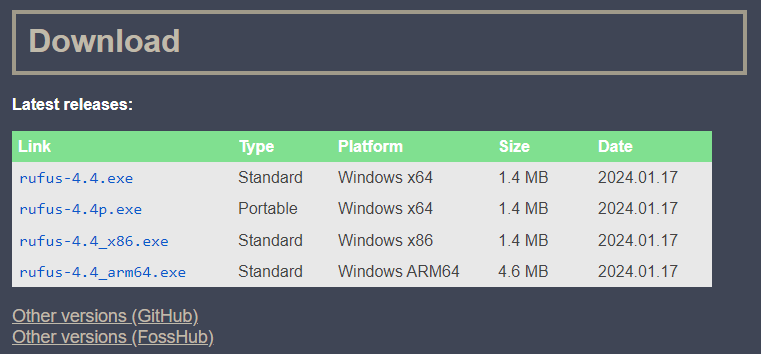
What’s the difference between Rufus Standard and Rufus Portable? The only difference is that the portable version will create a rufus.ini file by default.
This file will record your settings such as the language you want to run the application or the other options that get preserved between sessions. These settings won’t change according to the computer you use. However, if you use the standard version, the settings will change according to the computer you use.
Way 2 Download Rufus from Microsoft Store
You can also find the Rufus download on Microsoft Store and it is also the latest version. Here is the guide:
- Open Microsoft Store and search for Rufus.
- Click Rufus to open its download page.
- Click the Get button to download and install it. This app will be installed in the C:\Program Files\WindowsApps folder.
- Then, click the Open button to run it. You can also search for Rufus in the Windows Search bar and then open it.
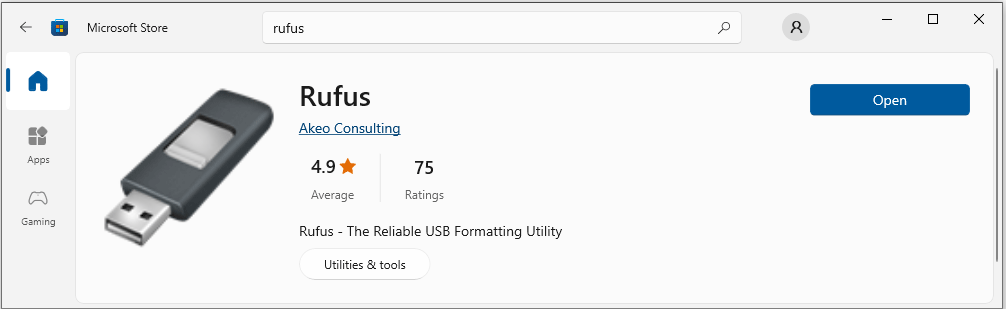
The reason why I don’t recommend this Rufus download and install method to you is that you may not access the C:\Program Files\WindowsApps folder. Therefore, you can’t place the Rufus tool into your USB and use it on other PCs.
Bottom Line
Do you know other ways to get the Rufus download? If so, send emails to me or contact me via Twitter. I will modify the post in the next update.