Minecraft players come across the Minecraft crashing issues with the error message labeled with the exit code -1073741819. It commonly appears when you launch the game. Why does that happen? And how to get rid of this error code? This article from NewsPivot will provide a more detailed guide on fixing the Minecraft exit code -1073741819.
Minecraft Exit Code -1073741819
We received many complaints about the Minecraft exit code -1073741819 from various forums. Some players find their game crashes with exit code 1073741819 after they reinstall the game. It is not the only situation when you run into the error code.
According to what we received, this issue persists even after players have tried many fixes. Considering the complexity, we will give you all the possible culprits for the exit code 1073741819 in Minecraft.
Some players suspect it is related to the compatibility issue, the modes you installed causing conflicts with the server you created. You can try to remove all the modes and check if the crash happens again.
Besides, file system corruption is also a severe issue that can affect your gaming. You can check for your game files or run your game as an administrator to see if it is helpful. Targeting the compatibility issue, you should consider their system requirements.
Minecraft holds the minimum system requirements before you install the game. For details, check this one: Minecraft System Requirements: Minimum and Recommended.
Fortunately, we found some players got rid of the Minecraft error code 1073741819 by updating the graphics drivers. It is worth trying. Installed D3Dgear is another suspicious factor that can affect Minecraft in gaming and launching. If you have installed the program, uninstall it to check if the issue gets fixed.
How to Fix the Minecraft Exit Code -1073741819?
Fix 1: Update Your Graphics Drivers
The first method you should try is to update your graphics drivers. To do that, please follow the next steps.
Step 1: Right-click on the Start icon and choose Device Manager.
Step 2: Expand Display adapters and right-click on the listed device to choose Update driver.
Step 3: Choose Search automatically for drivers and follow the next prompts to finish the installation.
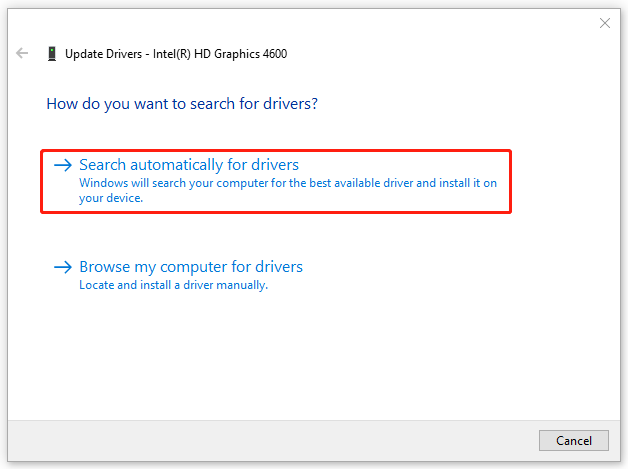
Otherwise, you can manually download and install the latest driver by reading this article: How to Install Device Drivers Manually on Windows 11/10.
Fix 2: Run System File Checker
Another method is to run System File Checker for file integrity.
Step 1: Type Command Prompt in Search and choose Run as administrator.
Step 2: When the window pops up, type the command – sfc /scannow and press Enter.
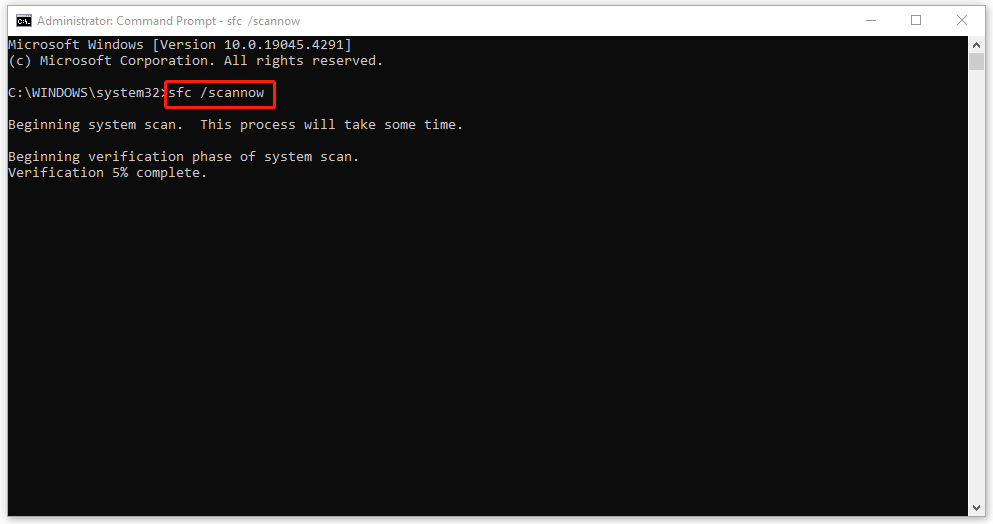
Fix 3: Uninstall D3Dgear
If you have installed D3Dgear, the Minecraft exit code -1073741819 can happen. You can try to uninstall the software and check if the issue can be fixed.
Step 1: Type Control Panel in Search and open it.
Step 2: Click Uninstall a program under Programs and locate D3Dgear.
Step 3: Right-click on D3Dgear and choose Uninstall. Follow the next prompts to finish the move.
Bottom Line
Minecraft users are easily stuck in various exit codes that can stop you from launching the game, such as Minecraft exit code -1073741819. Now, this article has given you some useful methods to get rid of it. Hope your concerns have been resolved.